
对于深度学习初学者来说,JupyterNoteBook的脚本运行形式显然更加友好,依托Python语言的跨平台特性,JupyterNoteBook既可以在本地线下环境运行,也可以在线上服务器上运行。GoogleColab作为免费GPU算力平台的执牛耳者,更是让JupyterNoteBook的脚本运行形式如虎添翼。
本次我们利用Bert-vits2的最终版Bert-vits2-v2.3和JupyterNoteBook的脚本来复刻生化危机6的人气角色艾达王(ada wong)。
本地调试JupyterNoteBook
众所周知,GoogleColab虽然可以免费提供GPU让用户用于模型训练和推理,但是每一个JupyterNoteBook文件脚本最多只能运行12小时,随后就会被限制,所以为了避免浪费宝贵的GPU使用时间,我们可以在线下调试自己的JupyterNoteBook脚本,调试成功后,就可以把脚本直接上传到GoogleColab平台。
首先通过pip命令进行本地安装:
python3 -m pip install jupyter
随后运行启动命令:
jupyter notebook
此时,访问本地的notebook地址:
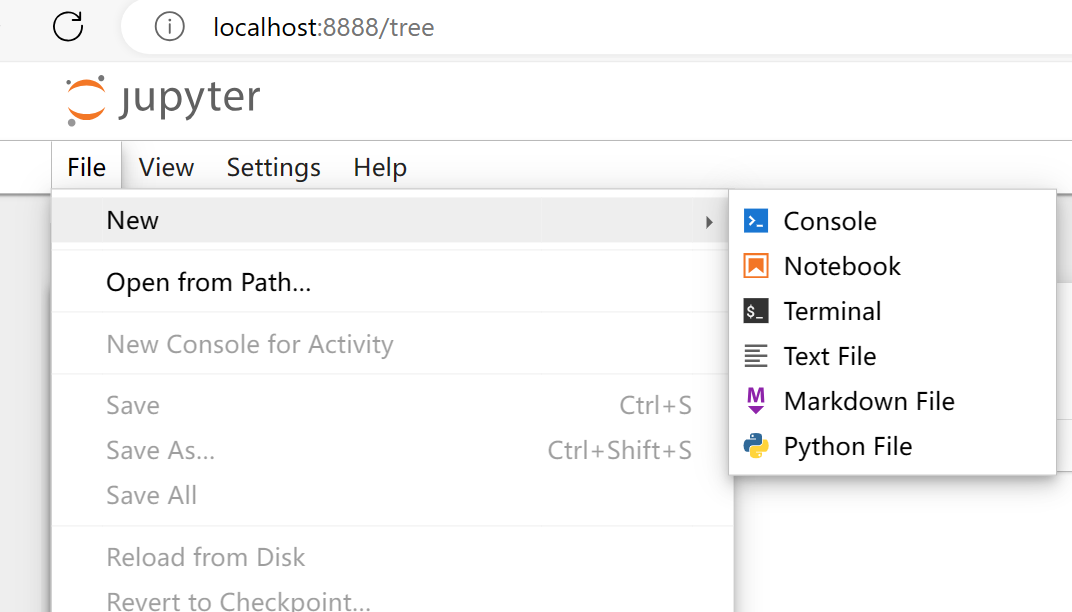
随后选择文件-》新建-》Notebook 即可。
输入笔记内容:
#@title 查看显卡
!nvidia-smi
点击运行单元格:
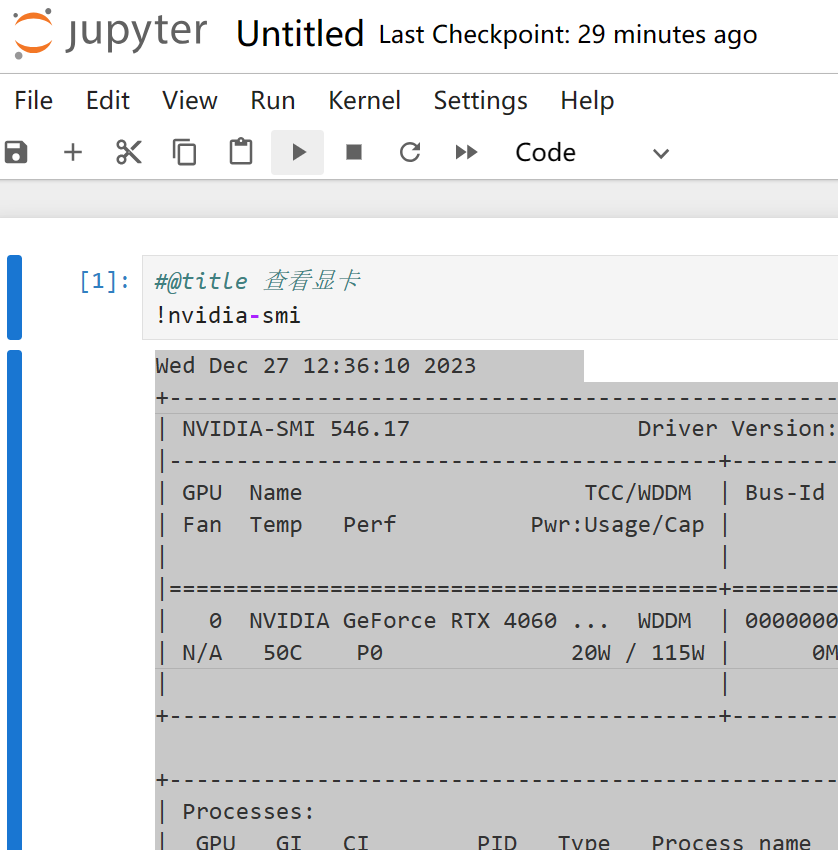
程序返回:
#@title 查看显卡
!nvidia-smi
Wed Dec 27 12:36:10 2023
+---------------------------------------------------------------------------------------+
| NVIDIA-SMI 546.17 Driver Version: 546.17 CUDA Version: 12.3 |
|-----------------------------------------+----------------------+----------------------+
| GPU Name TCC/WDDM | Bus-Id Disp.A | Volatile Uncorr. ECC |
| Fan Temp Perf Pwr:Usage/Cap | Memory-Usage | GPU-Util Compute M. |
| | | MIG M. |
|=========================================+======================+======================|
| 0 NVIDIA GeForce RTX 4060 ... WDDM | 00000000:01:00.0 Off | N/A |
| N/A 50C P0 20W / 115W | 0MiB / 8188MiB | 0% Default |
| | | N/A |
+-----------------------------------------+----------------------+----------------------+
+---------------------------------------------------------------------------------------+
| Processes: |
| GPU GI CI PID Type Process name GPU Memory |
| ID ID Usage |
|=======================================================================================|
| No running processes found |
+---------------------------------------------------------------------------------------+
至此,就可以在本地调试NoteBook了。
安装ffmpeg
新增单元格:
#@title 安装ffmpeg
import os, uuid, re, IPython
import ipywidgets as widgets
import time
from glob import服务器托管网 glob
from google.colab import output, drive
from IPython.display import clear_output
import os, sys, urllib.request
HOME = os.path.expanduser("~")
pathDoneCMD = f'{HOME}/doneCMD.sh'
if not os.path.exists(f"{HOME}/.ipython/ttmg.py"):
hCode = "https://raw.githubusercontent.com/yunooooo/gcct/master/res/ttmg.py"
urllib.request.urlretrieve(hCode, f"{HOME}/.ipython/ttmg.py")
from ttmg import (
loadingAn,
textAn,
)
loadingAn(name="lds")
textAn("Cloning Repositories...", ty='twg')
!git clone https://github.com/XniceCraft/ffmpeg-colab.git
!chmod 755 ./ffmpeg-colab/install
textAn("Installing FFmpeg...", ty='twg')
!./ffmpeg-colab/install
clear_output()
print('Installation finished!')
!rm -fr /content/ffmpeg-colab
!ffmpeg -version
由于语音转写需要ffmpeg的参与,所以需要安装ffmpeg的最新版本。
程序返回:
Installation finished!
c Copyright (c) 2000-2023 the FFmpeg developers
built with gcc 9 (Ubuntu 9.4.0-1ubuntu1~20.04.1)
configuration: --prefix=/home/ffmpeg-builder/release --pkg-config-flags=--static --extra-libs=-lm --disable-doc --disable-debug --disable-shared --disable-ffprobe --enable-static --enable-gpl --enable-version3 --enable-runtime-cpudetect --enable-avfilter --enable-filters --enable-nvenc --enable-nvdec --enable-cuvid --toolchain=hardened --disable-stripping --enable-opengl --pkgconfigdir=/home/ffmpeg-builder/release/lib/pkgconfig --extra-cflags='-I/home/ffmpeg-builder/release/include -static-libstdc++ -static-libgcc ' --extra-ldflags='-L/home/ffmpeg-builder/release/lib -fstack-protector -static-libstdc++ -static-libgcc ' --extra-cxxflags=' -static-libstdc++ -static-libgcc ' --extra-libs='-ldl -lrt -lpthread' --enable-ffnvcodec --enable-gmp --enable-libaom --enable-libass --enable-libbluray --enable-libdav1d --enable-libfdk-aac --enable-libfontconfig --enable-libfreetype --enable-libfribidi --enable-libgme --enable-libkvazaar --enable-libmp3lame --enable-libopus --enable-libopencore_amrnb --enable-libopencore_amrwb --enable-libopenh264 --enable-libopenjpeg --enable-libshine --enable-libsoxr --enable-libsrt --enable-libsvtav1 --enable-libtheora --enable-libvidstab --ld=g++ --enable-libvmaf --enable-libvorbis --enable-libvpx --enable-libx264 --enable-libx265 --enable-libxvid --enable-libzimg --enable-openssl --enable-zlib --enable-nonfree --extra-libs=-lpthread --enable-pthreads --extra-libs=-lgomp
libavutil 58. 2.100 / 58. 2.100
libavcodec 60. 3.100 / 60. 3.100
libavformat 60. 3.100 / 60. 3.100
libavdevice 60. 1.100 / 60. 1.100
libavfilter 9. 3.100 / 9. 3.100
libswscale 7. 1.100 / 7. 1.100
libswresample 4. 10.100 / 4. 10.100
libpostproc 57. 1.100 / 57. 1.100
这里安装的是最新版ffmpeg version 6.0
克隆代码库
接着克隆代码库:
#@title 克隆代码仓库
!git clone https://github.com/v3ucn/Bert-vits2-V2.3.git
程序返回:
Cloning into 'Bert-vits2-V2.3'...
remote: Enumerating objects: 234, done.
remote: Counting objects: 100% (234/234), done.
remote: Compressing objects: 100% (142/142), done.
remote: Total 234 (delta 80), reused 232 (delta 78), pack-reused 0
Receiving objects: 100% (234/234), 4.16 MiB | 14.14 MiB/s, done.
Resolving deltas: 100% (80/80), done.
安装项目依赖
随后进入项目的目录,安装依赖:
#@title 安装所需要的依赖
%cd /content/Bert-vits2-V2.3
!pip install -r requirements.txt
下载必要的模型
新增单元格,下载模型:
#@title 下载必要的模型
!wget -P slm/wavlm-base-plus/ https://huggingface.co/microsoft/wavlm-base-plus/resolve/main/pytorch_model.bin
!wget -P emotional/clap-htsat-fused/ https://huggingface.co/laion/clap-htsat-fused/resolve/main/pytorch_model.bin
!wget -P emotional/wav2vec2-large-robust-12-ft-emotion-msp-dim/ https://huggingf服务器托管网ace.co/audeering/wav2vec2-large-robust-12-ft-emotion-msp-dim/resolve/main/pytorch_model.bin
!wget -P bert/chinese-roberta-wwm-ext-large/ https://huggingface.co/hfl/chinese-roberta-wwm-ext-large/resolve/main/pytorch_model.bin
!wget -P bert/bert-base-japanese-v3/ https://huggingface.co/cl-tohoku/bert-base-japanese-v3/resolve/main/pytorch_model.bin
!wget -P bert/deberta-v3-large/ https://huggingface.co/microsoft/deberta-v3-large/resolve/main/pytorch_model.bin
!wget -P bert/deberta-v3-large/ https://huggingface.co/microsoft/deberta-v3-large/resolve/main/pytorch_model.generator.bin
!wget -P bert/deberta-v2-large-japanese/ https://huggingface.co/ku-nlp/deberta-v2-large-japanese/resolve/main/pytorch_model.bin
下载底模文件
接着下载预训练模型的底模:
#@title 下载底模文件
!wget -P Data/ada/models/ https://huggingface.co/OedoSoldier/Bert-VITS2-2.3/resolve/main/DUR_0.pth
!wget -P Data/ada/models/ https://huggingface.co/OedoSoldier/Bert-VITS2-2.3/resolve/main/D_0.pth
!wget -P Data/ada/models/ https://huggingface.co/OedoSoldier/Bert-VITS2-2.3/resolve/main/G_0.pth
!wget -P Data/ada/models/ https://huggingface.co/OedoSoldier/Bert-VITS2-2.3/resolve/main/WD_0.pth
注意2.3版本的底模是4个。
切分数据集
接着把艾达王的音频素材上传到Data/ada/raw/ada.wav
随后新建单元格:
#@title 切分数据集
!python3 audio_slicer.py
素材就会被切分。
转写和标注
此时我们需要把切片素材转写:
#@title 转写和标注
!pip install git+https://github.com/openai/whisper.git
!python3 short_audio_transcribe.py
注意这里单独安装whisper,很多人直接用 pip install whisper,其实这不是正确的安装方式,需要单独指定安装源:pip install git+https://github.com/openai/whisper.git,切记,否则会报错。
执行完毕后会在角色目录生成转写文件esd.list:
./Dataadawavsada_0.wav|ada|EN|I do. The kind you like.
./Dataadawavsada_1.wav|ada|EN|Now where's the amber?
./Dataadawavsada_10.wav|ada|EN|Leave the girl. She's lost no matter what.
./Dataadawavsada_11.wav|ada|EN|You walk away now, and who knows?
./Dataadawavsada_12.wav|ada|EN|Maybe you'll live to meet me again.
./Dataadawavsada_13.wav|ada|EN|And I might get you that greeting you were looking for.
./Dataadawavsada_14.wav|ada|EN|How about we continue this discussion another time?
./Dataadawavsada_15.wav|ada|EN|Sorry, nothing yet.
./Dataadawavsada_16.wav|ada|EN|But my little helper is creating
./Dataadawavsada_17.wav|ada|EN|Quite the commotion.
./Dataadawavsada_18.wav|ada|EN|Everything will work out just fine.
./Dataadawavsada_19.wav|ada|EN|He's a good boy. Predictable.
./Dataadawavsada_2.wav|ada|EN|The deal was, we get you out of here when you deliver the amber. No amber, no protection, Louise.
./Dataadawavsada_20.wav|ada|EN|Nothing personal, Leon.
./Dataadawavsada_21.wav|ada|EN|Louise and I had an arrangement.
./Dataadawavsada_22.wav|ada|EN|Don't worry, I'll take good care of it.
./Dataadawavsada_23.wav|ada|EN|Just one question.
./Dataadawavsada_24.wav|ada|EN|What are you planning to do with this?
./Dataadawavsada_25.wav|ada|EN|So, we're talking millions of casualties?
./Dataadawavsada_26.wav|ada|EN|We're changing course. Now.
./Dataadawavsada_3.wav|ada|EN|You can stop right there, Leon.
./Dataadawavsada_4.wav|ada|EN|wouldn't make me use this.
./Dataadawavsada_5.wav|ada|EN|Would you? You don't seem surprised.
./Dataadawavsada_6.wav|ada|EN|Interesting.
./Dataadawavsada_7.wav|ada|EN|Not a bad move
./Dataadawavsada_8.wav|ada|EN|Very smooth. Ah, Leon.
./Dataadawavsada_9.wav|ada|EN|You know I don't work and tell.
这里一共27条切片语音,对应27个转写文本,注意语言是英语。
音频重新采样
对素材音频进行重新采样的操作:
#@title 重新采样
!python3 resample.py --sr 44100 --in_dir ./Data/ada/raw/ --out_dir ./Data/ada/wavs/
预处理标签文件
接着处理转写文件,生成训练集和验证集:
#@title 预处理标签文件
!python3 preprocess_text.py --transcription-path ./Data/ada/esd.list --t
程序返回:
pytorch_model.bin: 100% 1.32G/1.32G [00:10生成 BERT 特征文件
最后生成bert特征文件:
#@title 生成 BERT 特征文件
!python3 bert_gen.py --config-path ./Data/ada/configs/config.json
对应27个素材:
100% 27/27 [00:33模型训练
万事俱备,开始训练:
#@title 开始训练
!python3 train_ms.py
模型会在models目录生成,项目默认设置了训练间隔是50步,可以根据自己的需求修改config.json配置文件。
模型推理
一般情况下,训练了50步或者100步左右,可以推理一下查看效果,然后继续训练:
#@title 开始推理
!python3 webui.py
返回:
| numexpr.utils | INFO | NumExpr defaulting to 2 threads.
/usr/local/lib/python3.10/dist-packages/torch/nn/utils/weight_norm.py:30: UserWarning: torch.nn.utils.weight_norm is deprecated in favor of torch.nn.utils.parametrizations.weight_norm.
warnings.warn("torch.nn.utils.weight_norm is deprecated in favor of torch.nn.utils.parametrizations.weight_norm.")
| utils | INFO | Loaded checkpoint 'Data/ada/models/G_150.pth' (iteration 25)
推理页面已开启!
Running on local URL: http://127.0.0.1:7860
Running on public URL: https://814833a6f477ba151c.gradio.live
点击第二个公网地址进行推理即可。
结语
至此,我们已经完成了基于JupyterNoteBook的数据切分、转写、预处理、训练以及推理流程。最后奉上线上GoogleColab,以飨众乡亲:
https://colab.research.google.com/drive/1-H1DGG5dTy8u_8vFbq1HACXPX9AAM76s?usp=sharing
服务器托管,北京服务器托管,服务器租用 http://www.fwqtg.net
机房租用,北京机房租用,IDC机房托管, http://www.fwqtg.net
相关推荐: 云图说|分钟级构建业务大屏——Astro大屏应用
答开源创业 15 问:选协议、维权、公关、找钱 服务器托管网 本文分享自华为云社区《【云图说】第271期 Astro Canvas一站式数据可视化开发,分钟级构建业务大屏》,作者:阅识风云 。 Astro大屏应用(Astro Canvas)是Astro轻应用提…

