1. 用到的技术点
1) Generics 泛型
2) ViewBuilder 视图构造器
3) PreferenceKey 偏好设置
4) MatchedGeometryEffect 几何效果
2. 创建枚举选项卡项散列,TabBarItem.swift
import Foundation
import SwiftUI
//struct TabBarItem: Hashable{
// let iconName: String
// let title: String
// let color: Color
//}
///枚举选项卡项散列
enum TabBarItem: Hashable{
case home, favorites, profile, messages
var iconName: String{
switch self {
case .home: return "house"
case .favorites: return "heart"
case .profile: return "person"
case .messages: return "message"
}服务器托管网
}
var title: String{
switch self {
case .home: return "Home"
case .favorites: return "Favorites"
case .profile: return "Profile"
case .messages: return "Messages"
}
}
var color: Color{
switch self {
case .home: return Color.red
case .favorites: return Color.blue
case .profile: return Color.green
case .messages: return Color.orange
}
}
}3. 创建选项卡偏好设置 TabBarItemsPreferenceKey.swift
import Foundation
import SwiftUI
/// 选项卡项偏好设置
struct TabBarItemsPreferenceKey: PreferenceKey{
static var defaultValue: [TabBarItem] = []
static func reduce(value: inout [TabBarItem], nextValue: () -> [TabBarItem]) {
value += nextValue()
}
}
/// 选项卡项视图修饰符
struct TabBarItemViewModifer: ViewModifier{
let tab: TabBarItem
@Binding var selection: TabBarItem
func body(content: Content) -> some View {
content
.opacity(selection == tab ? 1.0 : 0.0)
.preference(key: TabBarItemsPreferenceKey.self, value: [tab])
}
}
extension View{
/// 选项卡项视图修饰符
func tabBarItem(tab: TabBarItem, selection: Binding) -> some View{
modifier(TabBarItemViewModifer(tab: tab, selection: selection))
}
}
4. 创建自定义选项卡视图 CustomTabBarView.swift
import SwiftUI
/// 自定义选项卡视图
struct CustomTabBarView: View {
let tabs: [TabBarItem]
@Binding var selection: TabBarItem
@Namespace private var namespace
@State var localSelection: TabBarItem
var body: some View {
//tabBarVersion1
tabBarVersion2
.onChange(of: selection) { value in
withAnimation(.easeInOut) {
localSelection = value
}
}
}
}
extension CustomTabBarView{
/// 自定义 tabitem 布局
private func tabView1(tab: TabBarItem) -> some View{
VStack {
Image(systemName: tab.iconName)
.font(.subheadline)
Text(tab.title)
.font(.system(size: 12, weight: .semibold, design: .rounded))
}
.foregroundColor(localSelection == tab ? tab.color : Color.gray)
.padding(.vertical, 8)
.frame(maxWidth: .infinity)
.background(localSelection == tab ? tab.color.opacity(0.2) : Color.clear)
.cornerRadius(10)
}
/// 选项卡版本1
private var tabBarVersion1: some View{
HStack {
ForEach(tabs, id: .self) { tab in
tabView1(tab: tab)
.onTapGesture {
switchToTab(tab: tab)
}
}
}
.padding(6)
.background(Color.white.ignoresSafeArea(edges: .bottom))
}
/// 切换选项卡
private func switchToTab(tab: TabBarItem){
selection = tab
}
}
extension CustomTabBarView{
/// 自定义 tabitem 布局 2
private func tabView2(tab: TabBarItem) -> some View{
VStack {
Image(systemName: tab.iconName)
.font(.subheadline)
Text(tab.title)
.font(.system(size: 12, weight: .semibold, design: .rounded))
}
.foregroundColor(localSelection == tab ? tab.color : Color.gray)
.padding(.vertical, 8)
.frame(maxWidth: .infinity)
.background(
ZStack {
if localSelection == tab{
RoundedRectangle(cornerRadius: 10)
.fill(tab.color.opacity(0.2))
.matchedGeometryEffect(id: "background_rectangle", in: namespace)
}
}
)
}
/// 选项卡版本 2
private var tabBarVersion2: some View{
HStack {
ForEach(tabs, id: .self) { tab in
tabView2(tab: tab)
.onTapGesture {
switchToTab(tab: tab)
}
}
}
.padding(6)
.background(Color.white.ignoresSafeArea(edges: .bottom))
.cornerRadius(10)
.shadow(color: Color.black.opacity(0.3), radius: 10, x: 0, y: 5)
.padding(.horizontal)
}
}
struct CustomTabBarView_Previews: PreviewProvider {
static let tabs: [TabBarItem] = [.home, .favorites, .profile]
static var previews: some View {
VStack {
Spacer()
CustomTabBarView(tabs: tabs, selection: .constant(tabs.first!), localSelection: tabs.first!)
}
}
}5. 创建自定义选项卡容器视图 CustomTabBarContainerView.swift
import SwiftUI
/// 自定义选项卡容器视图
struct CustomTabBarContainerView: View {
@Binding var selection: TabBarItem
let content: Content
@State private var tabs: [TabBarItem] = []
init(selection: Binding, @ViewBuilder content: () -> Content){
self._selection = selection
self.content = content()
}
var body: some View {
ZStack(alignment: .bottom) {
content
.ignoresSafeAr服务器托管网ea()
CustomTabBarView(tabs: tabs, selection: $selection, localSelection: selection)
}
.onPreferenceChange(TabBarItemsPreferenceKey.self) { value in
tabs = value
}
}
}
struct CustomTabBarContainerView_Previews: PreviewProvider {
static let tabs: [TabBarItem] = [ .home, .favorites, .profile]
static var previews: some View {
CustomTabBarContainerView(selection: .constant(tabs.first!)) {
Color.red
}
}
}6. 创建应用选项卡视图 AppTabBarView.swift
import SwiftUI
// Generics 泛型
// ViewBuilder 视图构造器
// PreferenceKey 偏好设置
// MatchedGeometryEffect 几何效果
/// 应用选项卡视图
struct AppTabBarView: View {
@State private var selection: String = "Home"
@State private var tabSelection: TabBarItem = .home
var body: some View {
/// 默认系统的 TabView
// defaultTabView
/// 自定义 TabView
customTabView
}
}
extension AppTabBarView{
/// 默认系统的 TabView
private var defaultTabView: some View{
TabView(selection: $selection) {
Color.red
.ignoresSafeArea(edges: .top)
.tabItem {
Image(systemName: "house")
Text("Home")
}
Color.blue
.ignoresSafeArea(edges: .top)
.tabItem {
Image(systemName: "heart")
Text("Favorites")
}
Color.orange
.ignoresSafeArea(edges: .top)
.tabItem {
Image(systemName: "person")
Text("Profile")
}
}
}
/// 自定义 TabView
private var customTabView: some View{
CustomTabBarContainerView(selection: $tabSelection) {
Color.red
.tabBarItem(tab: .home, selection: $tabSelection)
Color.blue
.tabBarItem(tab: .favorites, selection: $tabSelection)
Color.green
.tabBarItem(tab: .profile, selection: $tabSelection)
Color.orange
.tabBarItem(tab: .messages, selection: $tabSelection)
}
}
}
struct AppTabBarView_Previews: PreviewProvider {
static var previews: some View {
AppTabBarView()
}
}
7. 效果图:
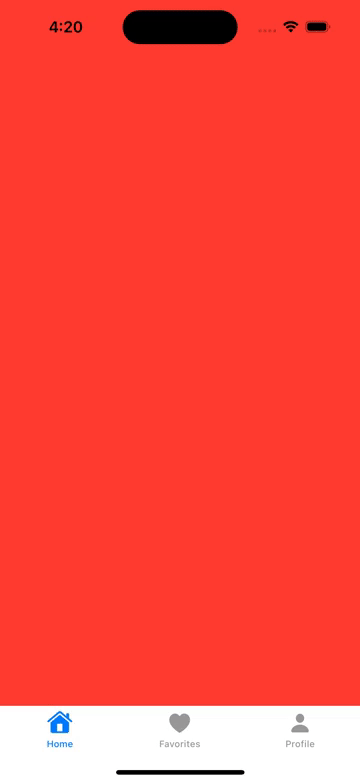
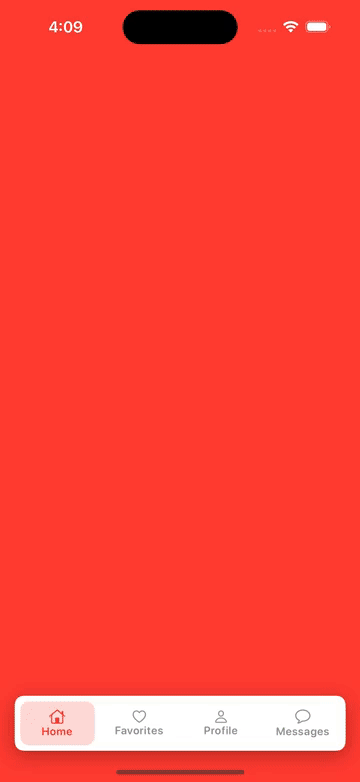
服务器托管,北京服务器托管,服务器租用 http://www.fwqtg.net
相关推荐: Python 利用pymysql和openpyxl操作MySQL数据库并插入Excel数据
1. 需求分析 本文将介绍如何使用Python连接MySQL数据库,并从Excel文件中读取数据,将其插入到MySQL数据库中。 2.服务器托管网 环境准备 在开始本文之前,请确保您已经安装好了以下环境: Python 3.x PyMySQL库 openpyx…

