1.打开HBuildX,点击文件—》新建

2.选择mui模版进行创建
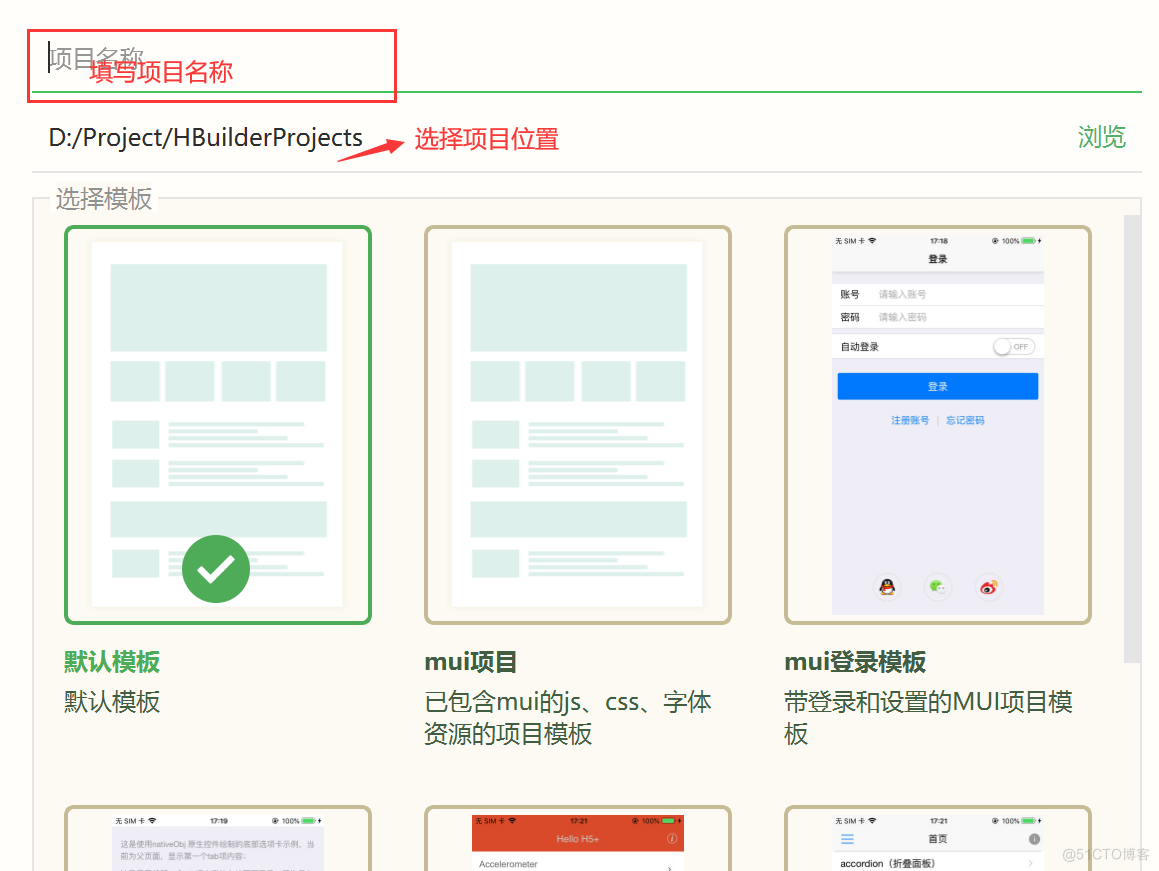
3.创建和名字和选择好模版后就可以回车开始新的看项目了
每个模版的index.html内容不同
首页
html,
body {
background-color: #efeff4;
}
.title {
margin: 20px 15px 10px;
color: #6d6d72;
font-size: 15px;
padding-bottom: 51px;
}
这是使用nativeObj 原生控件绘制的底部选项卡示例,当前为父页面,显示第一个tab项内容;
这里采用将第一个tab项内容放在父页面显示,因为是入口页面,会在启动中进行渲染,使首页显示速度更快
选项卡常用于App首页,为加快渲染,原生底部选项卡是在manifest.json中通过plus -> launchwebview -> subNViews节点配置的;
选项卡图标使用字体绘制,点击可切换对应选项卡的高亮状态,开发者可自定义相应的点击事件;
本示例中,点击第二个选项卡打开一个支持下拉刷新的webview;点击第四个选项卡,打开一个新窗口。
中间悬浮大球图标,因涉及屏幕分辨率动态计算,目前是在首页plusReady事件中实现绘制的。该悬浮大球支持点击事件,开发者可定制实现对应的点击逻辑。
为提高性能,本示例选项卡图标全部使用字体文件绘制(推荐),实际使用中也可以使用图片绘制。
服务器托管网
(function() {
mui.init({
swipeBack: true //启用右滑关闭功能
});
mui.plusReady(function() {
var self = plus.webview.currentWebview(),
leftPos = Math.ceil((window.innerWidth - 60) / 2); // 设置凸起大图标为水平居中
/**
* drawNativeIcon 绘制带边框的半圆,
* 实现原理:
* id为bg的tag 创建带边框的圆
* id为bg2的tag 创建白色矩形遮住圆下半部分,只显示凸起带边框部分
* id为iconBg的红色背景图
* id为icon的字体图标
* 注意创建先后顺序,创建越晚的层级越高
*/
var drawNativeIcon = util.drawNative('icon', {
bottom: '5px',
left: leftPos + 'px',
width: '60px',
height: '60px'
}, [{
tag: 'rect',
id: 'bg',
position: {
top: '1px',
left: '0px',
width: '100%',
height: '100%'
},
rectStyles: {
color: '#fff',
radius: '50%',
borderColor: '#ccc',
borderWidth: '1px'
}
}, {
tag: 'rect',
id: 'bg2',
position: {
bottom: '-0.5px',
left: '0px',
width: '100%',
height: '45px'
},
rectStyles: {
color: '#fff'
}
}, {
tag: 'rect',
id: 'iconBg',
position: {
top: '5px',
left: '5px',
width: '50px',
height: '50px'
},
rectStyles: {
color: '#d74b28',
radius: '50%'
}
}, {
tag: 'font',
id: 'icon',
text: 'ue600', //此为字体图标Unicode码'e600'转换为'ue600'
position: {
top: '0px',
left: '5px',
width: '50px',
height: '100%'
},
textStyles: {
fontSrc: '_www/fonts/iconfont.ttf',
align: 'center',
color: '#fff',
size: '30px'
}
}]);
// append 到父webview中
self.append(drawNativeIcon);
//自定义监听图标点击事件
var active_color = '#fff';
drawNativeIcon.addEventListener('click', function(e) {
mui.alert('你点击了图标,你在此可以打开摄像头或者新窗口等自定义点击事件。', '悬浮球点击事件');
// 重绘字体颜色
if(active_color == '#fff') {
drawNativeIcon.drawText('ue600', {}, {
fontSrc: '_www/fonts/iconfont.ttf',
align: 'center',
color: '#000',
size: '30px'
}, 'icon');
active_color = '#000';
} else {
drawNativeIcon.drawText('ue600', {}, {
fontSrc: '_www/fonts/iconfont.ttf',
align: 'center',
color: '#fff',
size: '30px'
}, 'icon');
active_color = '#fff';
}
});
// 中间凸起图标绘制及监听点击完毕
// 创建子webview窗口 并初始化
var aniShow = {};
util.initSubpage(aniShow);
var nview = plus.nativeObj.View.getViewById('tabBar'),
activePage = plus.webview.currentWebview(),
targetPage,
subpages = util.options.subpages,
pageW = window.innerWidth,
currIndex = 0;
/**
* 根据判断view控件点击位置判断切换的tab
*/
nview.addEventListener('click', function(e) {
var clientX = e.clientX;
if(clientX > 0 && clientX parseInt(pageW * 0.25) && clientX parseInt(pageW * 0.45) && clientX 0) {
targetPage = plus.webview.getWebviewById(subpages[currIndex - 1]);
} else {
targetPage = plus.webview.currentWebview();
}
if(targetPage == activePage) {
return;
}
if(currIndex !== 3) {
//底部选项卡切换
util.toggleNview(cu服务器托管网rrIndex);
// 子页面切换
util.changeSubpage(targetPage, activePage, aniShow);
//更新当前活跃的页面
activePage = targetPage;
} else {
//第四个tab 打开新窗口
plus.webview.open('html/new-webview.html', 'new', {}, 'slide-in-right', 200);
}
});
});
})();
4.然后通过修改代码来搭建自己的app,下期再见~
服务器托管,北京服务器托管,服务器租用 http://www.fwqtg.net
机房租用,北京机房租用,IDC机房托管, http://www.fwqtg.net
如今,内卷的风已经吹到各行各业,产品经理也不例外。想要在内卷日益严重的环境中生存下来,产品经理就需要学会保持自己的核心竞争力。那么,产品经理要如何才能在内卷时代持续保持自己的核心竞争力呢? 1、建立快速学习的知识吸收模型 持续学习已经是老生常谈的话题了,而在内…

